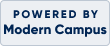Browse Courses
To browse courses select ‘Browse Courses’ on the left menu bar. You can browse by subject area, or search by title, instructor, or dates.
To register for classes online, you must create a student profile. You will select ‘create a new student profile’ and will be required to create your own username, password, and profile. An email address is required for online registration. Remember to choose a login that is easy for you to remember.
Once you have created your profile you will be able to utilize online registration, view your classes, and update your profile.
It is not possible to create student profiles for friends or family members. Individuals must create their own student profile with a unique username and password.
Edit Profile
You may edit or update your student profile at any time. After signing in, access the link entitled ‘My Profile’ to change any of the information. Click ‘Edit’ at the bottom of the page. You may then edit any of your profile fields. When you are finished with your edits, scroll to the bottom of the page and click ‘Submit.’
Registration
You can register for a class online or by calling Business and Community Education at 319-296-4290. Online registration is easy. Browse the online catalog and click the boxes next to the classes that you are interested in; then add them to your shopping cart. Follow the instructions to complete your registration on our secure site. You will receive an email to confirm your registration.
Children in Class
Children are not allowed in class, unless noted in the class description or the class is designed for children (ex. kid's camp).
Registration Cancellation
To cancel your registration you must call Business and Community Education at 319-296-4290. If you want a refund for your face-to-face class you must cancel your registration at least two business days prior to the start of class. Cancellation time frames may vary by offering, please check your confirmation email for last day to request cancellation with full refund.
Registration Fee
Classes do not have a registration fee.
Materials Fee
Some classes have a required materials fee. This fee will be included with the price of your tuition.
Payment
Full tuition is required at the time of registration. Payment may be made by cash, check, Mastercard, Visa, Discover, or employer payment.
Employer Payment
We can bill an organization or agency for continuing education class charges. To do so, we must receive authorization from that party, indicating which of your charges (tuition, fees, books, etc.) they are willing to pay. Any charges not covered by the Third Party Contract are your responsibility. Submit a request or for more information, please contact Business and Community Education.
Late Payment
Payment are due within 21 days of receiving the invoice. There will be a 1.5% interest charge per month on late invoices.
Evaluation
We value and encourage your input at any time. Evaluations are distributed at the end of class.
Refunds
Payment is required at the time of registration. If you have registered, paid the course fee, and are unable to attend, you must notify Hawkeye Community College two business days prior to the first class session to receive a full refund. Out of respect for the investment of time and effort by our educational staff, cancellations occurring after the two business day deadline, will be subject to the forfeiture of registration costs. This policy also pertains to sponsorships and third party billing.
Class Cancellations
Hawkeye Business and Community Education makes every effort to maintain the schedule of classes as announced in our catalog. However, we reserve the right to cancel classes, change instructors, switch rooms, and combine classes when necessary without previous announcement. For more information, please contact Business and Community Education.
Inclement Weather
If the location of your class is closed, your class is cancelled. Inclement weather information will be communicated via local radio and television stations, the Hawkeye website, or you may call the Hawkeye Alert and Information Line at 319-296-4444.
Receipts
To print a receipt for classes that begin after July 1, 2012, sign into your account and select 'My Transactions' and then locate your class. Under 'Action,' select 'Print View,' then print your receipt. For receipts prior to July 1, 2012, please contact Business and Community Education.
Transcripts
To print a current transcript of classes after July 1, 2012, sign into your account and select 'My Transcript' located in the left menu bar. In the upper left corner of the export link, select the format you would like and print. For transcripts prior to July 1, 2012, or if you need an official transcript, please contact Business and Community Education.
Contact
For additional questions, contact Business and Community Education by phone, 319-296-4290 or email.

.png)